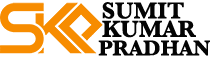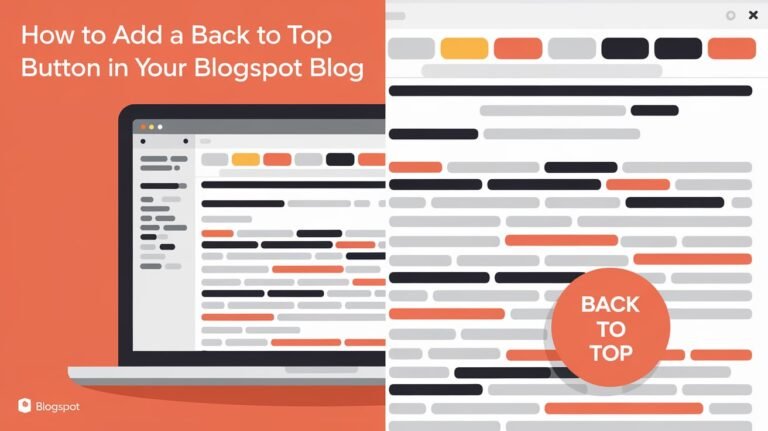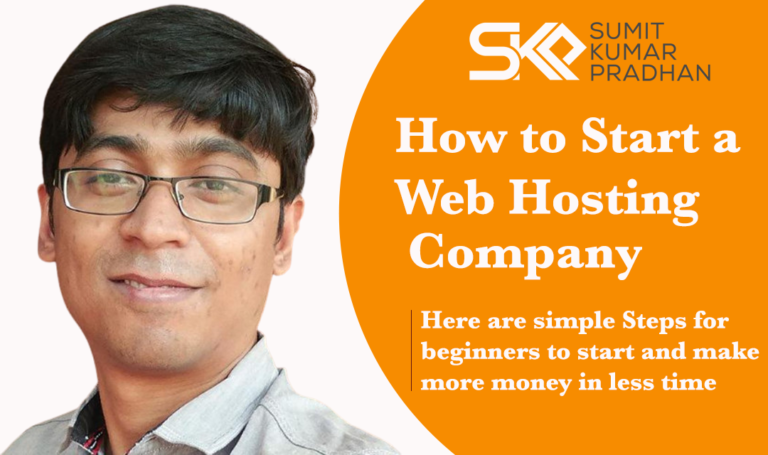Ever encountered the dreaded “Error Code: 1006. Error Message: Permission Denied” message when working with Plesk and WHMCS? It's like hitting a brick wall, right? This pesky error can bring your web hosting management to a screeching halt. But don't panic! Whether you're a seasoned pro or just starting out, this guide will walk you through everything you need to know.

We'll dive into why this error pops up, how it impacts your operations, and most importantly, how to fix it. By the end of this article, you'll have the know-how to tackle this issue head-on and keep your Plesk WHMCS integration running smoothly. Ready to become the hero who saves the day when Error 1006 strikes?
The solution to Error Code 1006 with the message “Permission Denied” in Plesk WHMCS typically indicates that the Plesk login being used lacks the necessary permissions to access the API. This error commonly occurs when the user account doesn't have the “Ability to use remote API” permission enabled, when the API is disabled in Plesk's configuration, or due to misconfigured settings in WHMCS or Plesk.
Understanding Error Code: 1006. Error Message: Permission Denied in Plesk WHMCS
Error Code 1006, accompanied by the message “Permission Denied,” is a common issue that arises when integrating Plesk with WHMCS (Web Host Manager Complete Solution). This error can be frustrating for web hosting providers and resellers who rely on these systems to manage their services efficiently. In this comprehensive guide, we'll dive deep into the causes, solutions, and best practices to prevent this error from disrupting your operations.
The Root Cause: Insufficient API Permissions
At its core, Error 1006 stems from a lack of proper permissions for the Plesk user account to access the API (Application Programming Interface). This is the most frequent reason why WHMCS fails to communicate effectively with the Plesk server. When WHMCS attempts to perform actions on Plesk, such as creating or modifying hosting accounts, it needs the appropriate API access to execute these commands.
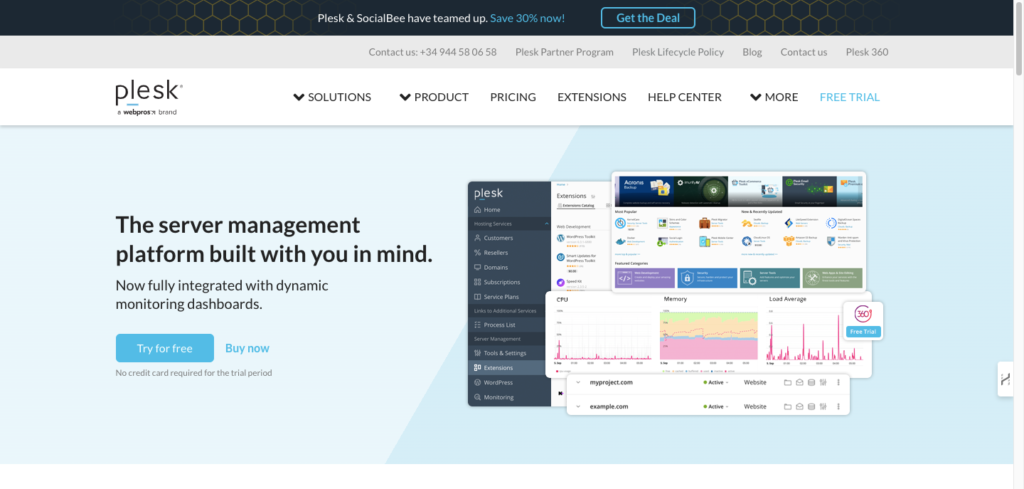
Common Scenarios Leading to Error 1006
- Reseller Account Limitations: Resellers often face this error when their account doesn't have the necessary permissions to use the remote API.
- Newly Set Up Integrations: Fresh installations or configurations of WHMCS with Plesk may encounter this error if the API settings aren't properly configured from the start.
- Server Upgrades or Changes: Sometimes, server updates or modifications can inadvertently alter permission settings, leading to this error.
The Impact of Disabled API Access
In some cases, the API itself might be disabled in the Plesk configuration file (panel.ini). This global setting prevents any API calls from being executed, regardless of user permissions. It's a less common scenario but can be equally problematic for WHMCS integration.
Misconfiguration: A Common Culprit
Incorrect configuration settings in either WHMCS or Plesk can trigger the 1006 error. This might include:
- Inaccurate server hostnames or IP addresses in WHMCS settings
- Incorrect login credentials for the Plesk account
- Firewall rules blocking the necessary ports for API communication
The Role of Server Security in Error 1006
Overzealous security measures can sometimes lead to Error 1006. Firewalls or security modules like mod_security might block API requests from WHMCS to Plesk, interpreting them as potential security threats. This highlights the delicate balance between maintaining robust security and ensuring smooth system integrations.
Step-by-Step Solutions to Resolve Error 1006
- Enable API Permissions:
- Log into your Plesk control panel
- Navigate to the user account settings
- Locate and enable the “Ability to use remote API” permission
- Save the changes and attempt to reconnect WHMCS
- Check and Enable API Access in panel.ini:
- Access your Plesk server via SSH
- Locate the panel.ini file (typically in /usr/local/psa/admin/conf/)
- Ensure the [api] section has “enabled = on”
- Restart Plesk services after making changes
- Verify WHMCS Configuration:
- Double-check all server details in WHMCS
- Ensure the correct hostname, IP address, and login credentials are used
- Test the connection after verifying each setting
Implementing Best Practices to Prevent Future Occurrences
To minimize the chances of encountering Error 1006 in the future, consider implementing these best practices:
- Regular Updates: Keep both WHMCS and Plesk updated to their latest versions to ensure compatibility and security.
- Routine Permission Audits: Regularly review and adjust user permissions in Plesk, especially after major system changes or updates.
- Proper Documentation: Maintain detailed records of all configuration settings and changes made to both systems.
Advanced Troubleshooting Techniques
For persistent issues, delve deeper into troubleshooting:
- Log Analysis: Review WHMCS debug logs for detailed error messages and API call attempts.
- Network Diagnostics: Use tools like traceroute or ping to ensure proper connectivity between WHMCS and Plesk servers.
- API Testing Tools: Utilize Plesk's built-in API-RPC explorer to test API calls directly and isolate the issue.
The Importance of Server Performance Monitoring
Server load and performance can indirectly lead to Error 1006. High server load might cause API calls to time out, resulting in permission errors. Implement robust monitoring solutions to keep an eye on server health and performance metrics.
Customizing Error Handling in WHMCS
Enhance your WHMCS setup with custom error handling:
- Implement retry logic for failed API calls
- Set up automated notifications for persistent errors
- Create custom error messages for end-users to improve the user experience
Frequently Asked Questions
What is Error Code 1006 in WHMCS?
It is a permission-denied error indicating that the WHMCS user cannot interact with the Plesk API due to insufficient permissions.
How do I fix API access in Plesk?
You can enable API access through the panel.ini file by setting enabled = on in the [api] section.
Why does WHMCS need port 8443?
Port 8443 is required for API communication between WHMCS and Plesk. Ensure this port is open for both inbound and outbound traffic.
How to connect Plesk to WHMCS?
Connecting Plesk to WHMCS requires setting up the Plesk server as a module in WHMCS. You will need to:
Navigate to Setup > Products/Services > Servers in WHMCS.
Add a new server with Plesk as the module type.
Enter your server's IP address, hostname, and login credentials. Once the connection is established, you can manage Plesk accounts directly from WHMCS, automating tasks like provisioning, suspending, and terminating accounts.