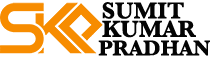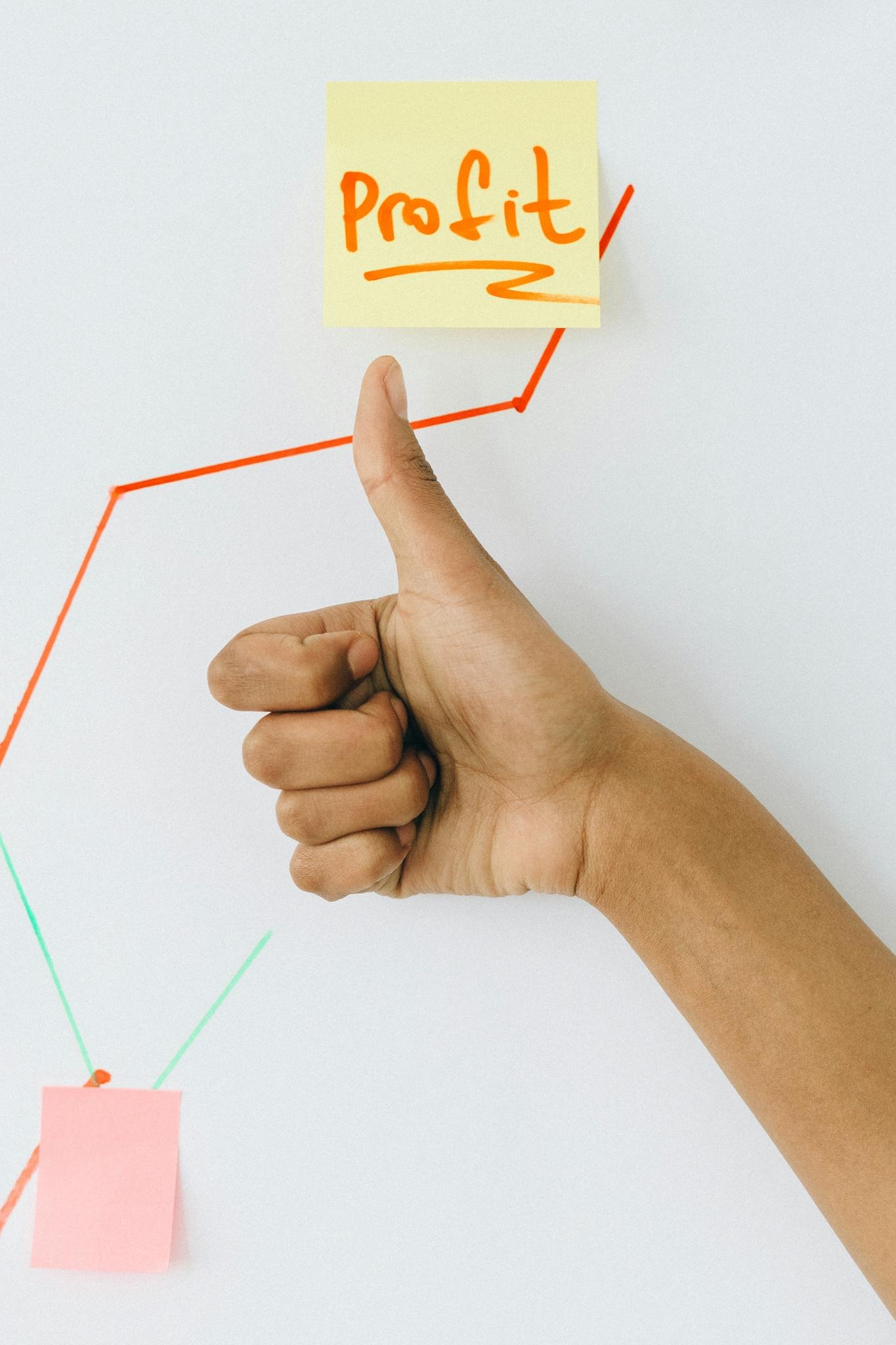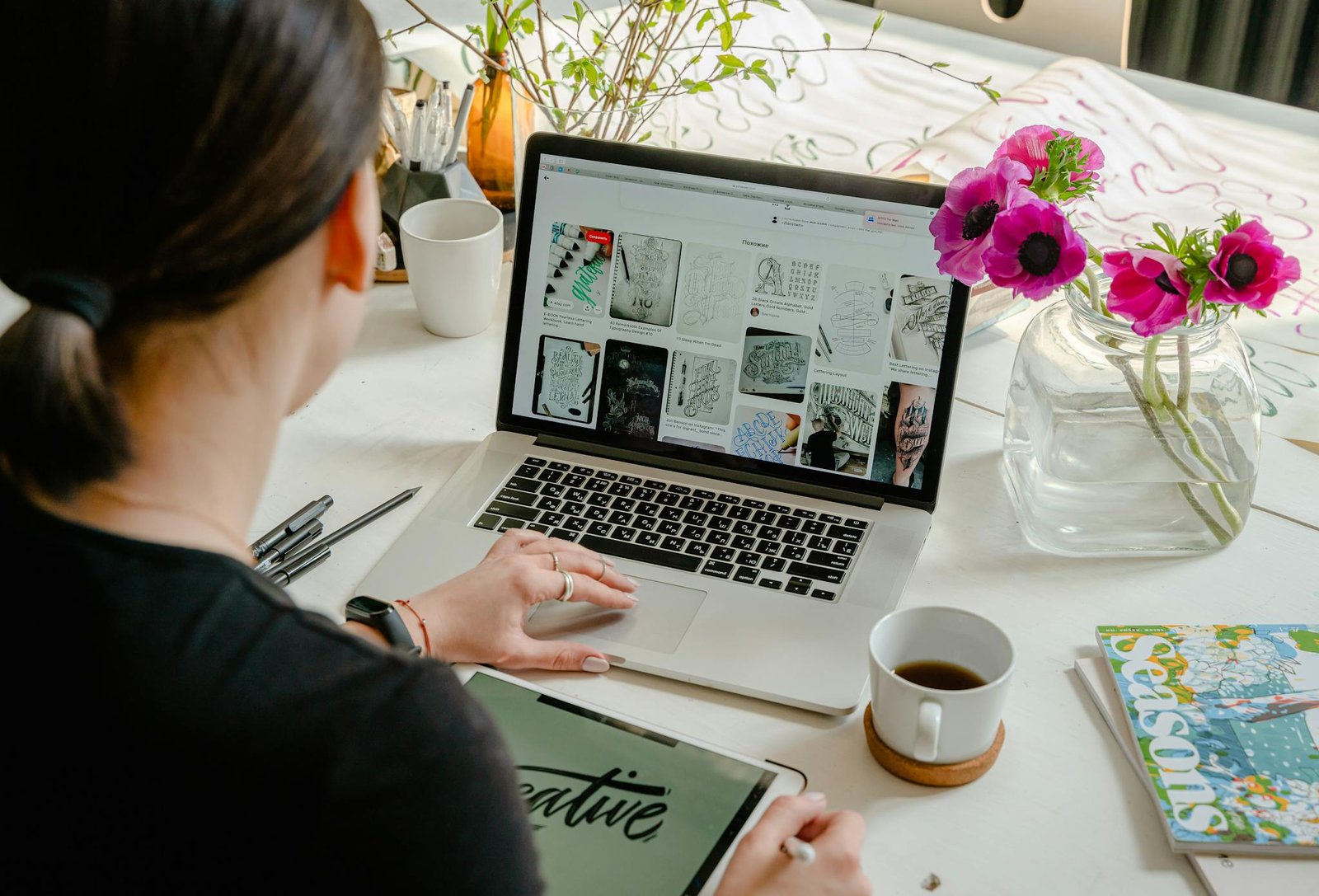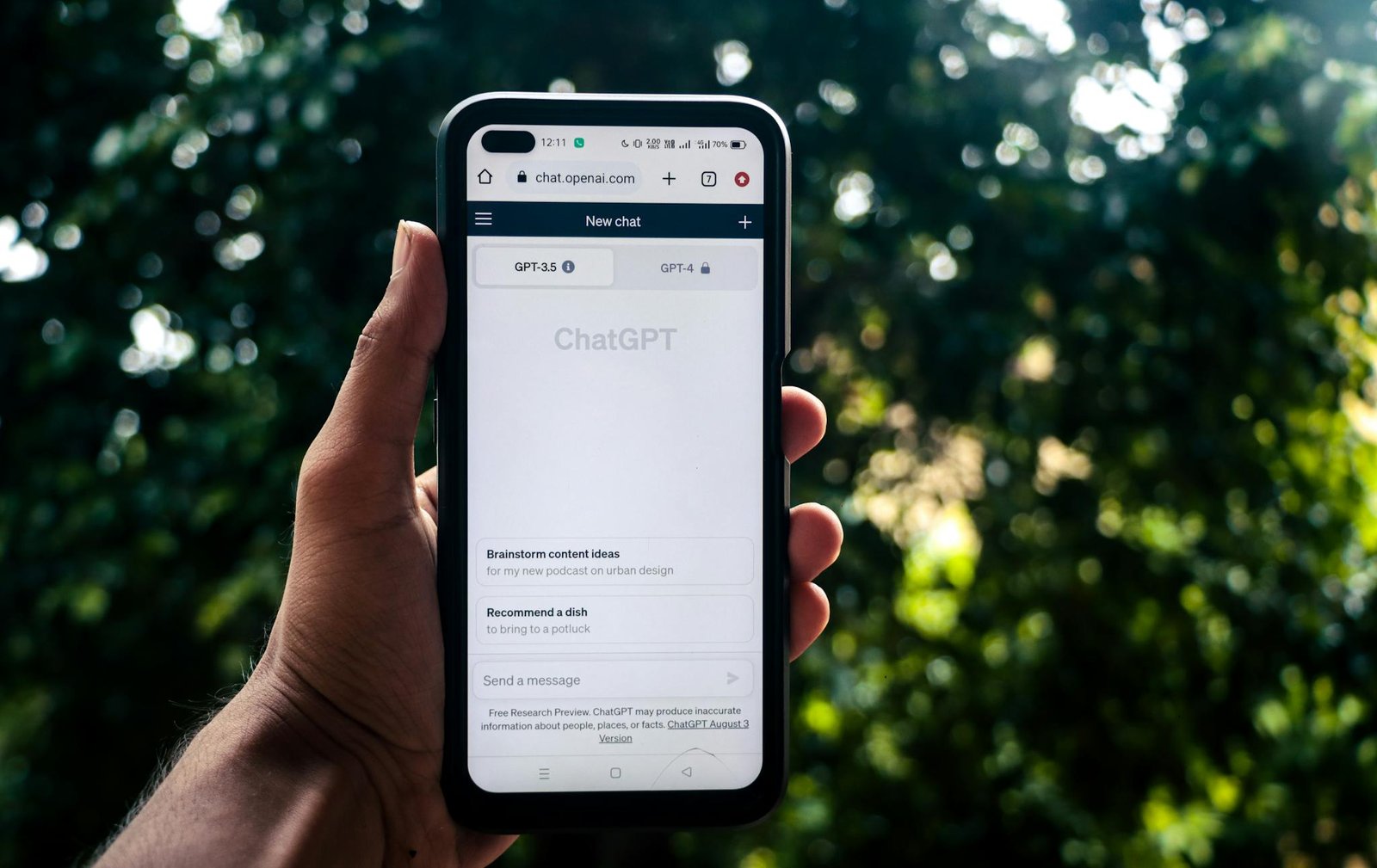To Grow Your Business in 2024, You Need to Scale.
I created this blog to show you that you absolutely can make money Starting a Business in 2025, can be blogging or Web Hosting – you just need to treat it like a real business from day one.
Who Is Sumit Kumar Pradhan?
Webhosting & Blogging Nerd.
Welcome to SumitkumarPradhan.com! With 11 years in web hosting and a legacy of successful digital products, I'm here to share insights on profitable Blogging and running a thriving Web Hosting business. Join me on this journey to success!

Latest Posts
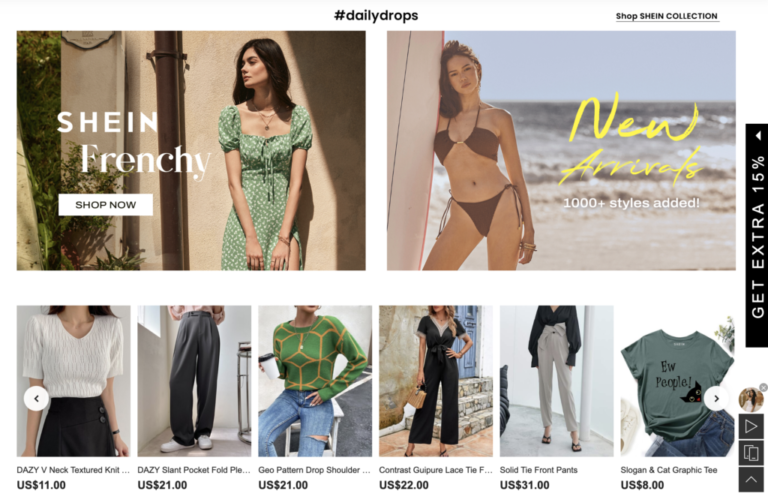
How to Get Brand Collaboration Opportunities with SHEIN: A Complete Guide
SHEIN has exploded in popularity, becoming a go-to online fashion retailer, especially among Gen Z. If…

Top 110+ Free Microblogging Sites in 2024
Microblogging has emerged as a powerful tool in the digital realm, revolutionizing the way we communicate…
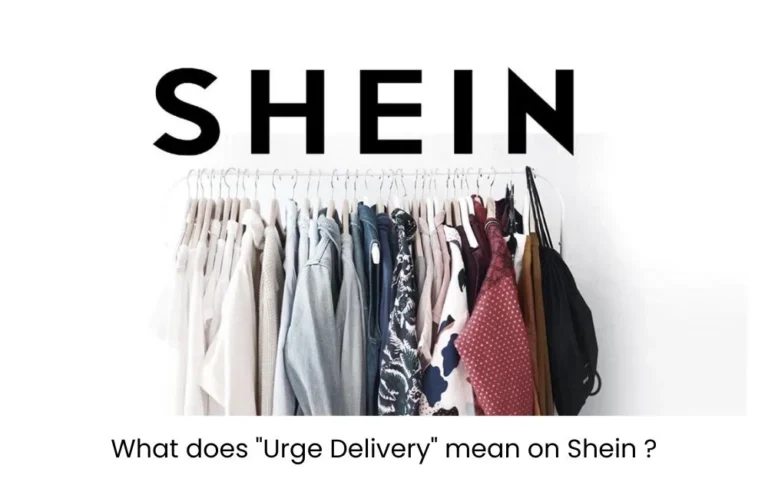
SHEIN Urge Delivery: Is It Worth the Cost for Speedy Fashion? (2025 Guide) 
SHEIN is a go-to online store for anyone looking for trendy and affordable clothes, shoes, and…
Why Sumit Kumar Pradhan?
My Digital Journey
Having co-founded and managed a web hosting company for over 11 years, my journey in the digital realm is backed by experience and expertise. This success wasn't achieved overnight; dedication and persistence were key as I navigated the intricate world of web hosting, ensuring each digital product I launched thrived online.
Staying Ahead in the Digital World
I've continuously adapted and refined my approach to stay ahead in the ever-evolving digital landscape. It's been a fulfilling ride, and every challenge faced has enriched my knowledge.
Passion for Helping Others
I'm passionate about guiding fellow bloggers and entrepreneurs in the realm of web hosting and profitable blogging. In a digital world cluttered with fleeting trends, my goal is to carve a niche with substantial content that resonates and endures.
Let's Connect
Having launched successful digital products and led a web hosting company for over a decade, I've gleaned invaluable insights I'm eager to share. I'm excited to connect with you and understand your digital aspirations. Together, we can achieve remarkable milestones.