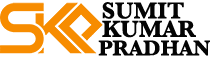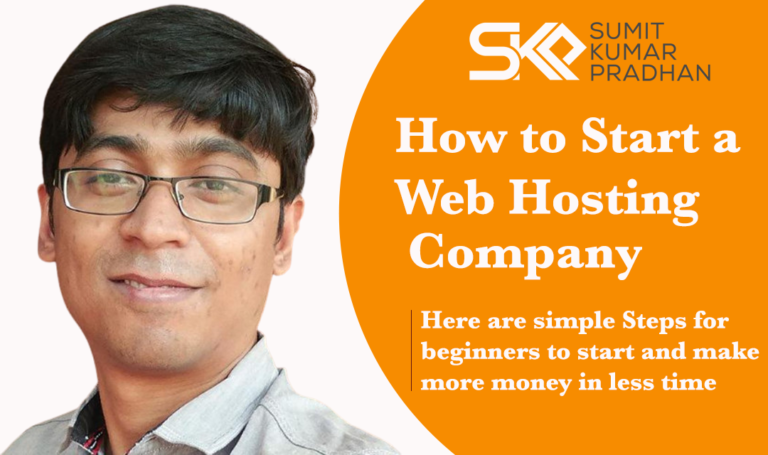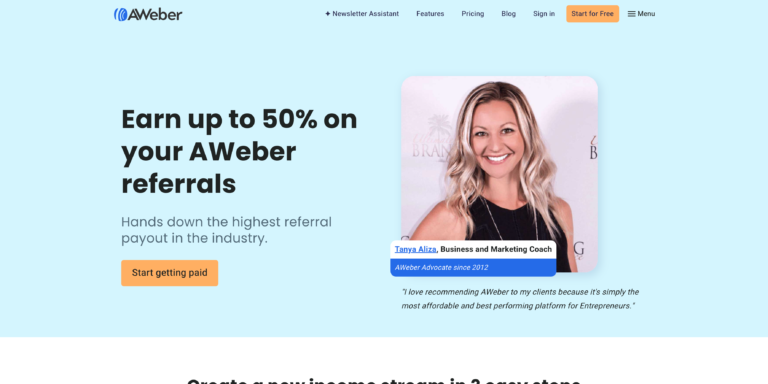Are you looking to enhance your Blogspot blog's user experience? Learning how to add a back to top button to your Blogspot blog can significantly improve navigation for your readers. This guide will walk you through the process, ensuring your visitors can easily return to the top of your content with just a click.
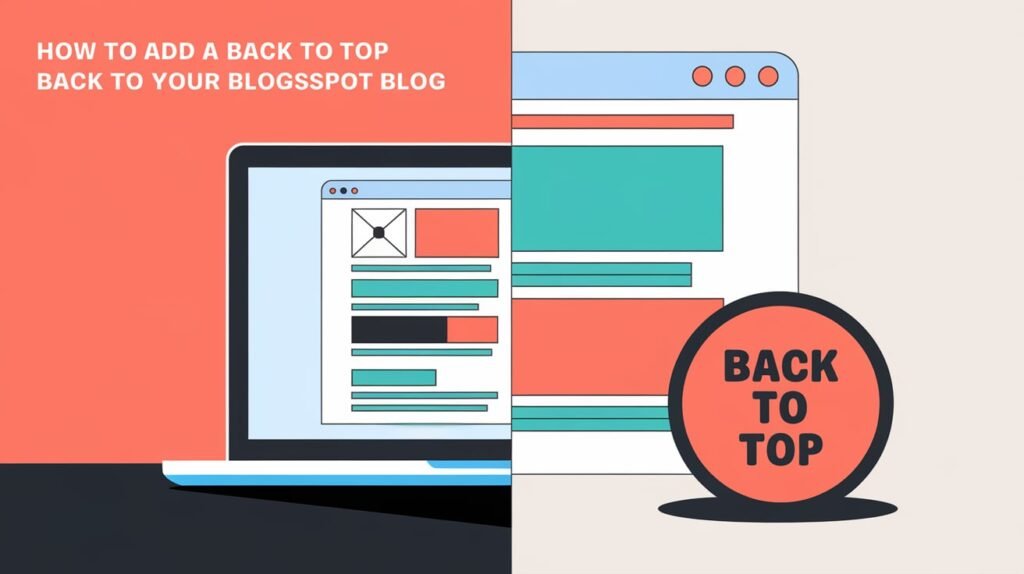
Understanding the Basics
Before we dive into the steps of adding a back to top button, let's briefly discuss what it is and why it's beneficial for your Blogspot blog.
A “Back to Top” button is a navigational feature that allows users to quickly return to the top of a web page without manually scrolling.
This is especially useful for long-form content or blogs with infinite scrolling. By implementing this feature, you're making your blog more user-friendly and accessible.
Preparing Your Blogspot Blog for implementing How To Add Back To Top To Blogspot Blog.
To begin the process of adding a back to top button to your Blogspot blog, follow these initial steps:
- Log in to your Blogger dashboard.
- Navigate to the “Theme” section.
- Before making any changes, it's crucial to back up your current template. Click on “Backup” to save a copy of your existing theme.
Adding the HTML Code
Now that you're prepared, let's add the necessary HTML code for your back to top button:
- In the Theme section, click on “Edit HTML.”
- Search for the
</body>tag in your template. - Just before the
</body>tag, insert the following HTML code:
<a href="#" id="back-to-top" title="Back to Top">↑</a>
This code creates a link that will serve as your back to top button. The ↑ is the HTML entity for an upward arrow, but you can replace this with any text or icon you prefer.
Styling with CSS
To make your back to top button visually appealing and functional, you'll need to add some CSS. Here's a basic style you can use:
<style>
#back-to-top {
position: fixed;
bottom: 20px;
right: 20px;
background: #000;
color: #fff;
padding: 10px;
border-radius: 50%;
text-decoration: none;
display: none;
}
</style>
Add this CSS code within the <head> section of your template. This will position your button in the bottom right corner of the screen and hide it by default.
Implementing JavaScript for Smooth Scrolling
To make your back to top button function smoothly, you'll need to add some JavaScript. Insert this code just before the </body> tag:
<script>
window.onscroll = function() {scrollFunction()};
function scrollFunction() {
if (document.body.scrollTop > 20 || document.documentElement.scrollTop > 20) {
document.getElementById("back-to-top").style.display = "block";
} else {
document.getElementById("back-to-top").style.display = "none";
}
}
document.getElementById("back-to-top").onclick = function() {
document.body.scrollTop = 0; // For Safari
document.documentElement.scrollTop = 0; // For Chrome, Firefox, IE and Opera
return false;
};
</script>
This script will show the button when the user scrolls down and smoothly scroll to the top when clicked.
Testing and Troubleshooting
After adding the back to top button to your Blogspot blog, it's essential to test it thoroughly:
- Preview your blog to ensure the button appears and functions correctly.
- Test on different devices to check mobile responsiveness.
- If the button doesn't appear, double-check your HTML placement and CSS code.
- Ensure your JavaScript is correctly implemented for smooth scrolling.
Advanced Customization Options
Once you've successfully added a basic back to top button, you might want to explore more advanced options:
- Change the button design based on scroll position
- Add fade-in/fade-out effects for a smoother appearance
- Implement different styles for desktop and mobile versions
Remember, the key to a good back to top button is subtlety and functionality. It should enhance the user experience without being intrusive.
Conclusion
Adding a back to top button to your Blogspot blog is a simple yet effective way to improve navigation and user experience. By following this step-by-step guide, you've learned how to implement this useful feature. Remember to regularly test your button to ensure it continues to function properly, especially after making any theme changes.
Now that you know how to add a back to top button to your Blogspot blog, why not explore other ways to enhance your blog's usability? Keep experimenting and improving your blog to provide the best experience for your readers!