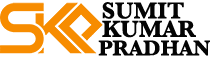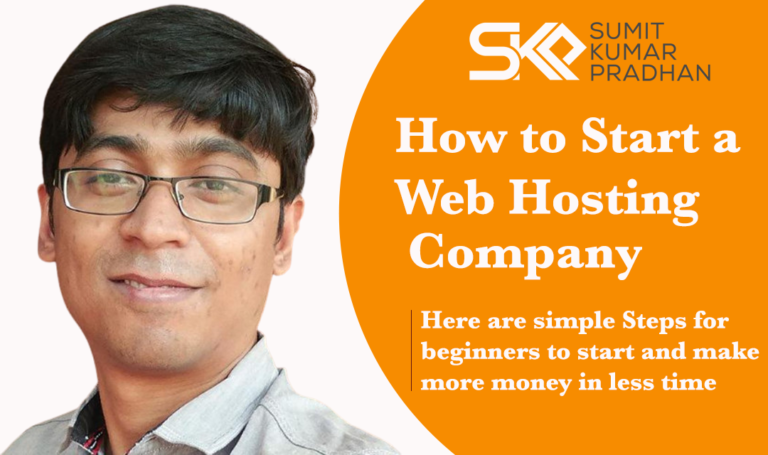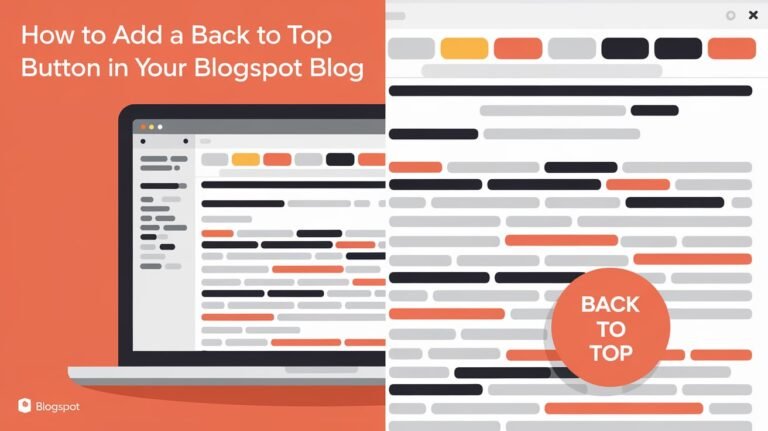Are you ready to supercharge your development workflow? Buckle up, because I'm about to show you how to integrate Git with your Linux hosting environment like a pro! Trust me, I've been through the trenches of version control nightmares, and Git has been my saving grace. In this guide, I'll walk you through the process step-by-step, sharing some hard-earned wisdom along the way. Let's dive in and make your Linux hosting play nice with Git in 2024!
Understanding Git and Linux Hosting
Alright, let's start with the basics. Git is like that super-organized friend who remembers every detail of your project's history. It's a distributed version control system that keeps track of all the changes you make to your code. And believe me, it's saved my bacon more times than I can count!
Linux hosting, on the other hand, is like the sturdy, reliable backbone of the internet. It's the operating system that powers many web servers, known for its stability and flexibility. I remember when I first started tinkering with Linux – it felt like I had been given the keys to a whole new world of possibilities!
So, why integrate Git with Linux hosting? Well, it's like peanut butter and jelly – they're great on their own, but together? Magic happens! Here's a quick rundown of the benefits:
- Seamless version control: Keep track of all your code changes right on your server.
- Collaborative development: Multiple devs can work on the same project without stepping on each other's toes.
- Easy deployments: Push your code changes and update your live site with minimal fuss.
- Rollback safety net: Made a boo-boo? No worries! You can easily roll back to a previous version.
Trust me, once you've experienced the power of Git on your Linux server, you'll wonder how you ever lived without it!
Prerequisites for Git Integration
Before we dive into the nitty-gritty, let's make sure we've got all our ducks in a row. Here's what you'll need to get started:
- Linux server: Obviously, you'll need a Linux server. Most popular distributions will work fine.
- Root access: You'll need sudo privileges to install and configure Git.
- SSH access: Secure Shell (SSH) is how we'll securely connect to our server.
- Git: We'll be installing this on our server, but it doesn't hurt to have it on your local machine too.
I remember my first time setting up a Linux server – I felt like a hacker in a movie, typing commands into a black terminal window. Exciting stuff! But don't worry if you're not a Linux guru yet. We'll take it step by step.
Here's a quick table of popular Linux distributions and their package managers:
| Distribution | Package Manager |
|---|---|
| Ubuntu/Debian | apt-get |
| CentOS/RHEL | yum |
| Fedora | dnf |
| Arch Linux | pacman |
Make sure you're comfortable using your distribution's package manager – we'll be using it to install Git.
Setting Up Git on Your Linux Server
Alright, let's roll up our sleeves and get Git installed on that Linux server of yours! I remember the first time I did this – I was so nervous about messing something up. But trust me, it's easier than you might think.
First things first, let's install Git. The command will vary depending on your Linux distribution:
# For Ubuntu/Debian
sudo apt-get update
sudo apt-get install git
# For CentOS/RHEL
sudo yum install git
# For Fedora
sudo dnf install git
# For Arch Linux
sudo pacman -S git
Once that's done, let's configure some global settings. This is where you get to put your stamp on things:
git config --global user.name "Your Name"
git config --global user.email "youremail@example.com"
Pro tip: Use the same email address you use for your GitHub or GitLab account. It'll make your life easier down the road, trust me!
Now, let's create a Git user account. This is a good practice for security reasons:
sudo adduser git
sudo passwd git
Choose a strong password – and I mean strong! None of that “password123” nonsense. I once used my cat's name as a password… let's just say it didn't end well.
And there you have it! Git is now set up on your Linux server. Pat yourself on the back – you're one step closer to Git mastery!
Creating and Managing Git Repositories
Now that we've got Git up and running, it's time for the fun part – creating and managing repositories! This is where the magic happens, folks.
To initialize a new Git repository, navigate to your project directory and run:
git init
Boom! You've just created a Git repo. It's like planting a seed that will grow into a mighty oak of version-controlled code.
But what if you want to clone an existing repository? No problemo:
git clone https://github.com/username/repository.git
Replace that URL with the actual repository you want to clone, of course. I remember the first time I cloned a repo – it felt like I was downloading someone's brain!
Now, let's go over some basic Git commands you'll be using in your Linux environment:
git add .: Stages all changes in the current directorygit commit -m "Your message here": Commits the staged changesgit push origin main: Pushes your commits to the remote repositorygit pull: Fetches and merges changes from the remote repository
Here's a little case study for you: I once worked on a project where we had to manage multiple features simultaneously. Git branches were our savior! Here's how you can create and switch branches:
git branch new-feature
git checkout new-feature
Or, if you're feeling fancy, you can do it in one command:
git checkout -b new-feature
Remember, with great power comes great responsibility. Always make sure you're on the right branch before making changes. I may or may not have learned this the hard way…
Configuring Git Hooks for Automated Deployments
Alright, buckle up because we're about to enter the world of Git hooks – aka, the secret sauce of automated deployments. Trust me, once you set this up, you'll feel like a coding wizard!
Git hooks are scripts that Git executes before or after events like commit, push, and receive. They're super powerful, and I use them all the time to streamline my workflow.
Let's set up a post-receive hook for continuous deployment. First, navigate to your bare repository on the server:
cd /path/to/your/repo.git/hooks
Now, create a new file called post-receive:
touch post-receive
chmod +x post-receive
Open this file in your favorite text editor (I'm a Vim guy myself, but use whatever floats your boat), and add the following:
#!/bin/bash
while read oldrev newrev ref
do
if [[ $ref =~ .*/main$ ]];
then
echo "Main branch received. Deploying to production..."
GIT_WORK_TREE=/var/www/yourwebsite.com git checkout -f
echo "Deployment completed!"
fi
done
This script checks if the push is to the main branch, and if so, it updates your website directory. Pretty neat, huh?
I remember the first time I set this up – I pushed a change, and like magic, it appeared on my live site. It felt like I had just performed a Jedi mind trick on my server!
Pro tip: Always test your hooks thoroughly before relying on them in production. I once had a hook that accidentally deployed to the wrong directory – let's just say it was an… interesting day at work.
Securing Your Git Integration
Now, let's talk security. Because let's face it, nobody wants their code to be as open as a 24-hour convenience store.
First up, SSH key-based authentication. This is like giving your server a secret handshake instead of a password. Here's how to set it up:
- On your local machine, generate an SSH key:
ssh-keygen -t rsa -b 4096 -C "your_email@example.com" - Copy the public key to your server:
ssh-copy-id user@your_server_ip
Now, let's implement some access control. Edit your /etc/ssh/sshd_config file and add:
Match User git
PasswordAuthentication no
AllowTcpForwarding no
PermitTTY no
ForceCommand git-shell
This locks down the Git user account tighter than Fort Knox.
Here are some best practices I've learned (sometimes the hard way):
- Use HTTPS: Always use HTTPS for remote repositories.
- Keep your system updated: Regular updates are like vitamins for your server.
- Limit access: Only give repository access to those who really need it.
- Monitor activity: Keep an eye on your Git logs for any suspicious activity.
Remember, security is not a one-time thing – it's an ongoing process. Stay vigilant, my friends!
Troubleshooting Common Integration Issues
Alright, let's talk troubleshooting. Because let's face it, sometimes things go sideways, and you need to channel your inner Sherlock Holmes to figure out what's wrong.
Permission problems are like the common cold of Git integration – annoying, but usually easy to fix. If you're getting “Permission denied” errors, check your file permissions:
ls -la /path/to/your/repo
Make sure the Git user has the right permissions. If not, you can fix it with:
chown -R git:git /path/to/your/repo
Repository synchronization errors can be a real head-scratcher. If your local and remote repos are out of sync, try this:
git fetch origin
git reset --hard origin/main
Warning: This will overwrite your local changes, so use it wisely!
Merge conflicts are like those arguments where both people think they're right. Git will mark the conflicting areas in your files. You'll need to manually resolve these, then:
git add .
git commit -m "Resolved merge conflict"
I once spent hours trying to figure out why my changes weren't showing up on the server. Turns out, I had been pushing to the wrong branch the whole time. Facepalm
Remember, when all else fails, git status is your best friend. It's like the Magic 8-Ball of Git – it (almost) always has the answer!
Conclusion
Whew! We've covered a lot of ground, haven't we? From setting up Git on your Linux server to troubleshooting common issues, you're now armed with the knowledge to integrate Git with your Linux hosting like a pro.
Remember, the power of Git lies not just in its ability to track changes, but in how it transforms your entire development workflow. It's not just about version control – it's about collaboration, efficiency, and peace of mind.
As you implement these steps, don't be afraid to customize them to fit your specific needs. Every project is unique, and what works for one might not work for another. Trust me, I've learned this lesson many times over!
Before I sign off, a friendly reminder: always, always, always back up your data before making significant changes to your system. It's like wearing a seatbelt – you hope you never need it, but you'll be glad it's there if you do.
Now, I'd love to hear from you! Have you integrated Git with your Linux hosting before? Any tips or tricks you've picked up along the way? Or maybe you've got questions about something we covered? Drop a comment below and let's keep the conversation going. After all, the best way to learn is by sharing our experiences!
Happy coding, and may your commits always be clean and your merges conflict-free!