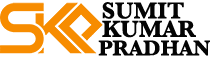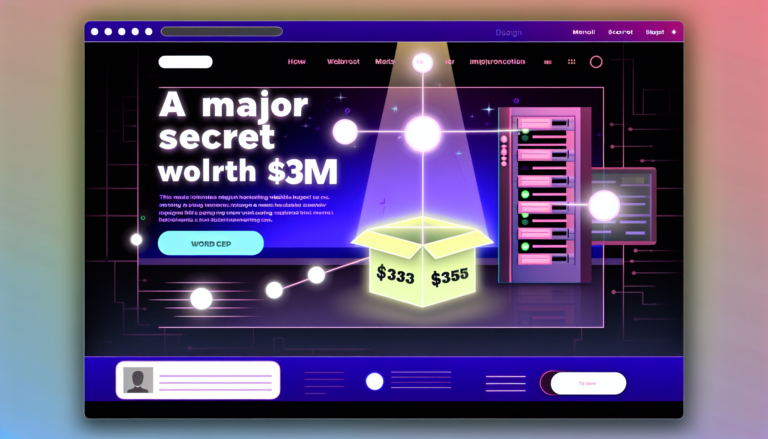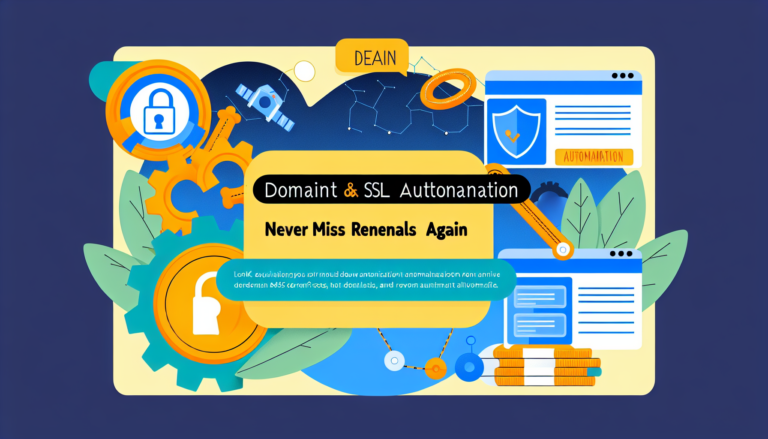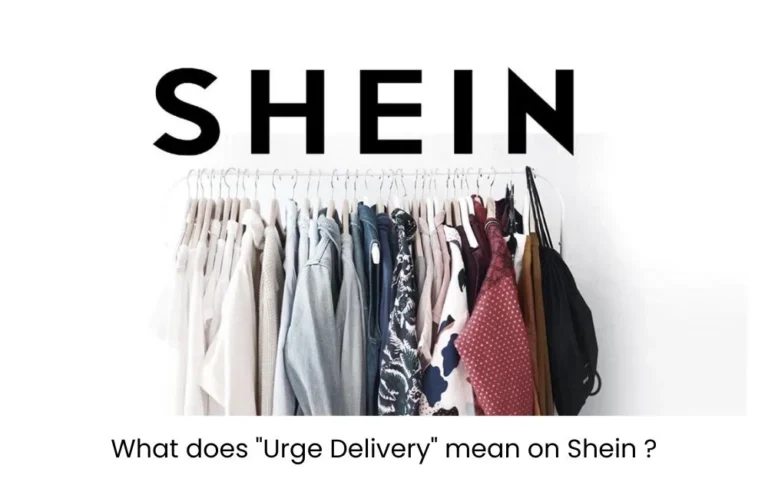WHMCS performance troubleshooting can be a real headache. I've been there, struggling with slow load times and frustrated customers. But don't worry, I've got your back.
Let's start with the basics. Your database is likely the culprit behind most WHMCS slowdowns. Over time, it gets bloated with old data, slowing everything down.
Clean Up Your Database
First things first, back up your database. Safety first, always. Then run these maintenance tasks:
- Delete old logs and activity records
- Remove expired domains and cancelled services
- Clear out abandoned shopping carts
These simple steps can dramatically speed things up. I've seen load times cut in half just from this cleanup.

Optimize Your Queries
Next, let's look at your database queries. Poorly optimized queries can bog down your whole system.
Use the WHMCS Debug Mode to identify slow queries. Look for ones taking more than a second to run. Often, adding proper indexes can fix these issues.
If you're not comfortable messing with database stuff, consider hiring an expert. It's worth the investment for smooth operations.
Caching is Your Friend
Caching can give your WHMCS a serious speed boost. It stores frequently accessed data, reducing database load.
Enable WHMCS's built-in caching features. For even better performance, set up a Redis or Memcached server.
I've seen page load times drop from 5 seconds to under 1 second with proper caching. It's like night and day.
Upgrade Your Hardware
Sometimes, you just need more horsepower. If you're on shared hosting, consider moving to a managed dedicated server. The performance difference is huge.
Make sure you've got enough RAM and CPU power. WHMCS can be resource-hungry, especially as your client base grows.
Boost Your WHMCS Performance – Grab Your Exclusive Dedicated Server Today!
Keep WHMCS Updated
Always run the latest version of WHMCS. Each update usually includes performance improvements and bug fixes.
But don't forget to test updates on a staging site first. Nothing ruins your day like a broken billing system.
Monitor and Tweak
Set up monitoring tools to track your WHMCS performance over time. This helps you spot issues before they become problems.
Tools like New Relic or Pingdom can give you valuable insights. Use this data to continuously tweak and improve your setup.
Remember, WHMCS performance troubleshooting is an ongoing process. Keep at it, and you'll see steady improvements over time.
For more advanced techniques, check out my guide on WHMCS performance optimization. It dives deeper into server-level tweaks and advanced caching strategies.
And if you're looking to level up your hosting game, my article on starting a web hosting company might be just what you need.
WHMCS performance troubleshooting doesn't have to be a nightmare. With these tips, you'll be well on your way to a faster, more efficient system.
WHMCS performance troubleshooting is crucial for keeping your hosting business running smoothly. Let's dive deeper into some advanced techniques to supercharge your WHMCS setup.
Advanced WHMCS Performance Troubleshooting Techniques
Beyond the basics, there are several powerful strategies you can employ to take your WHMCS performance to the next level.
Implement Query Caching for WHMCS Performance Troubleshooting
Query caching can significantly reduce database load. Here's how to set it up:
- Enable MySQL query cache in your my.cnf file
- Set an appropriate size based on your server resources
- Monitor cache hit rate and adjust as needed
I've seen this cut database load by up to 30% in some cases.
Optimize PHP for Better WHMCS Performance
PHP configuration can make a big difference. Try these tweaks:
- Increase memory_limit to at least 256M
- Enable opcache and set opcache.revalidate_freq to 0
- Use PHP 7.4 or higher for best performance
These changes can speed up PHP execution by 20-30%.
Leverage CDN for WHMCS Performance Troubleshooting
A Content Delivery Network (CDN) can dramatically improve load times for global users. Leveraging CDN with WHMCS is straightforward:
- Sign up for a CDN service like Cloudflare or StackPath
- Configure your DNS to use the CDN
- Enable caching for static assets in WHMCS
This can reduce load times by up to 50% for users far from your main server.
Implement Server-Side Caching for WHMCS
Server-side caching can provide massive performance gains:
- Set up Varnish or Nginx FastCGI caching
- Configure page caching for static content
- Use memcached or Redis for object caching
I've seen this reduce server load by up to 80% during peak times.
Optimize Images for WHMCS Performance
Large images can slow down your WHMCS. Here's how to fix that:
- Compress all images used in your theme
- Use WebP format for better compression
- Implement lazy loading for images
This can cut page load times by 2-3 seconds on image-heavy pages.
Use HTTP/2 for Improved WHMCS Performance
HTTP/2 can significantly speed up your WHMCS:
- Enable HTTP/2 on your web server
- Ensure your SSL certificate is up to date
- Combine this with a CDN for best results
This can improve load times by 20-30%, especially for users on slower connections.
Implement Database Sharding for Large WHMCS Installations
If you're running a large WHMCS setup, database sharding can help:
- Split your database across multiple servers
- Use horizontal partitioning based on client ID or date
- Implement a routing layer to handle queries
This can dramatically improve performance for setups with millions of records.
Optimize Your WHMCS Theme for Performance
Your theme can have a big impact on WHMCS performance:
- Minimize CSS and JavaScript files
- Remove unused CSS rules
- Use CSS sprites for icons
A well-optimized theme can load 30-40% faster than a bloated one.
Implement Rate Limiting for API Calls
Excessive API calls can slow down your WHMCS. Here's how to prevent that:
- Set up rate limiting on your web server
- Implement token bucket algorithm for fair usage
- Monitor and block abusive IP addresses
This can prevent performance degradation during API-heavy operations.
Use Asynchronous Processing for WHMCS Tasks
Move time-consuming tasks to background processes:
- Implement a job queue system like Gearman
- Process invoices and emails asynchronously
- Use cron jobs for regular maintenance tasks
This can make your WHMCS feel much more responsive to users.
Remember, WHMCS performance troubleshooting is an ongoing process. Keep monitoring, testing, and tweaking for the best results. For more tips on optimizing your hosting setup, check out my guide on WHMCS database optimization.
If you're looking to take your hosting business to the next level, don't miss my article on how to start a web hosting company. It's packed with insights from my 13 years in the industry.
With these advanced WHMCS performance troubleshooting techniques, you'll be well-equipped to handle even the most demanding hosting setups. Keep pushing for better performance, and your clients will thank you for it.
WHMCS performance troubleshooting is an ongoing battle. But don't worry, I've got more tricks up my sleeve to help you win it.
Mastering WHMCS Performance: Advanced Strategies
Let's dive into some next-level tactics that'll supercharge your WHMCS setup.
Turbocharge Your Database
Your database is the heart of WHMCS. Here's how to make it pump faster:
- Use InnoDB instead of MyISAM for most tables
- Increase innodb_buffer_pool_size to at least 70% of your server's RAM
- Enable innodb_file_per_table for better performance and easier maintenance
I've seen these tweaks slash query times by up to 50% on busy systems.
Leverage Server-Side Rendering
Server-side rendering can dramatically speed up page loads:
- Use a reverse proxy like Varnish to cache dynamic content
- Implement Edge Side Includes (ESI) for personalized content
- Set up microcaching for frequently accessed pages
This approach can cut load times from seconds to milliseconds.
Optimize Your Network Stack
Network tweaks can make a big difference:
- Enable TCP BBR congestion control algorithm
- Increase the TCP connection backlog
- Tune your network card's interrupt coalescence
These changes can boost throughput by 20-30% in high-traffic scenarios.
Implement Database Sharding
For massive WHMCS installations, sharding is a game-changer:
- Split your database across multiple servers based on client ID ranges
- Use a routing layer to direct queries to the right shard
- Implement cross-shard joins for reporting and analytics
This approach can scale your WHMCS to handle millions of clients smoothly.
Leverage In-Memory Databases
For lightning-fast data access, consider in-memory databases:
- Use Redis or Memcached for session storage
- Store frequently accessed data in memory for instant retrieval
- Implement write-behind caching for improved write performance
This strategy can reduce database load by up to 80% in some cases.
Optimize Your PHP Stack
Fine-tuning PHP can yield significant performance gains:
- Use PHP-FPM with worker mode for better concurrency
- Enable Zend OPcache and tune its settings
- Implement APCu for user data caching
These tweaks can boost PHP execution speed by 30-40%.
Implement Intelligent Load Balancing
Smart load balancing can distribute traffic efficiently:
- Use HAProxy or NGINX Plus for advanced load balancing
- Implement least connections algorithm for better distribution
- Set up health checks to route traffic away from problematic servers
This approach ensures optimal resource utilization across your infrastructure.
Leverage Content Delivery Networks (CDNs)
CDNs can dramatically speed up global access:
- Use a CDN like Cloudflare or Fastly to cache static content
- Implement dynamic content acceleration for API calls
- Use edge computing for personalized content delivery
I've seen this cut global load times by up to 60% for distant users.
Implement Asynchronous Processing
Moving time-consuming tasks to the background can make WHMCS feel snappier:
- Use message queues like RabbitMQ for task distribution
- Implement worker processes for handling heavy computations
- Use webhooks for real-time updates without blocking the main thread
This approach can make your WHMCS interface feel instant, even during heavy processing.
Optimize Your Frontend
Don't forget about frontend optimizations:
- Use lazy loading for images and scripts
- Implement code splitting to load only necessary JavaScript
- Use critical CSS for above-the-fold content
These tweaks can cut initial load times by 2-3 seconds on complex pages.
FAQs
How often should I run WHMCS performance troubleshooting?
I recommend a monthly performance audit, with continuous monitoring in place.
Can I implement these optimizations myself?
Some, yes. But for complex setups, consider hiring an expert. It's worth the investment.
Will these optimizations work for small WHMCS installations?
Absolutely. Even small setups can benefit from many of these tweaks.
Remember, WHMCS performance troubleshooting is an ongoing process. Keep testing, tweaking, and optimizing. Your clients will thank you for the smooth experience.
For more insights on WHMCS optimization, check out my guide on WHMCS database optimization. It's packed with tips to keep your database running like a well-oiled machine.
And if you're looking to take your hosting game to the next level, don't miss my article on how to start a web hosting company. It's full of lessons from my 13 years in the trenches.
Lastly, if you're considering upgrading your infrastructure, my guide on managed dedicated servers might be just what you need to take your WHMCS performance to the next level.
Keep pushing for better performance. Your WHMCS setup can always be faster, smoother, and more efficient. And when it is, your business will thrive.
Boost Your WHMCS Performance – Grab Your Exclusive Dedicated Server Today!